This guide will walk you through everything you need to know to get started from connecting your Cloud Wallet to customizing your character, navigating gameplay controls, and unlocking in-game rewards.
Please note: This is a beta release, which means some features may still be in development or not function exactly as intended. Your feedback is incredibly valuable during this phase. If you encounter bugs, glitches, or UI issues, please take a screenshot or screen recording and share it in the Alien Worlds Discord so our team can send this feedback to the Mayhem development team for future updates.
Note for iOS players: Currently, WAX Cloud Wallet integration and in-app purchases for Crates are not available on iOS due to crypto-related regulations. The development team is aware of this limitation and are actively working on solutions for future releases.
Step 1: Create Your Account
- Launch Mayhem: Alien Worlds on your device.
- On the login screen, create an account using your email and password.
- After registering, check the “Remember Me” box to stay logged in on future sessions.
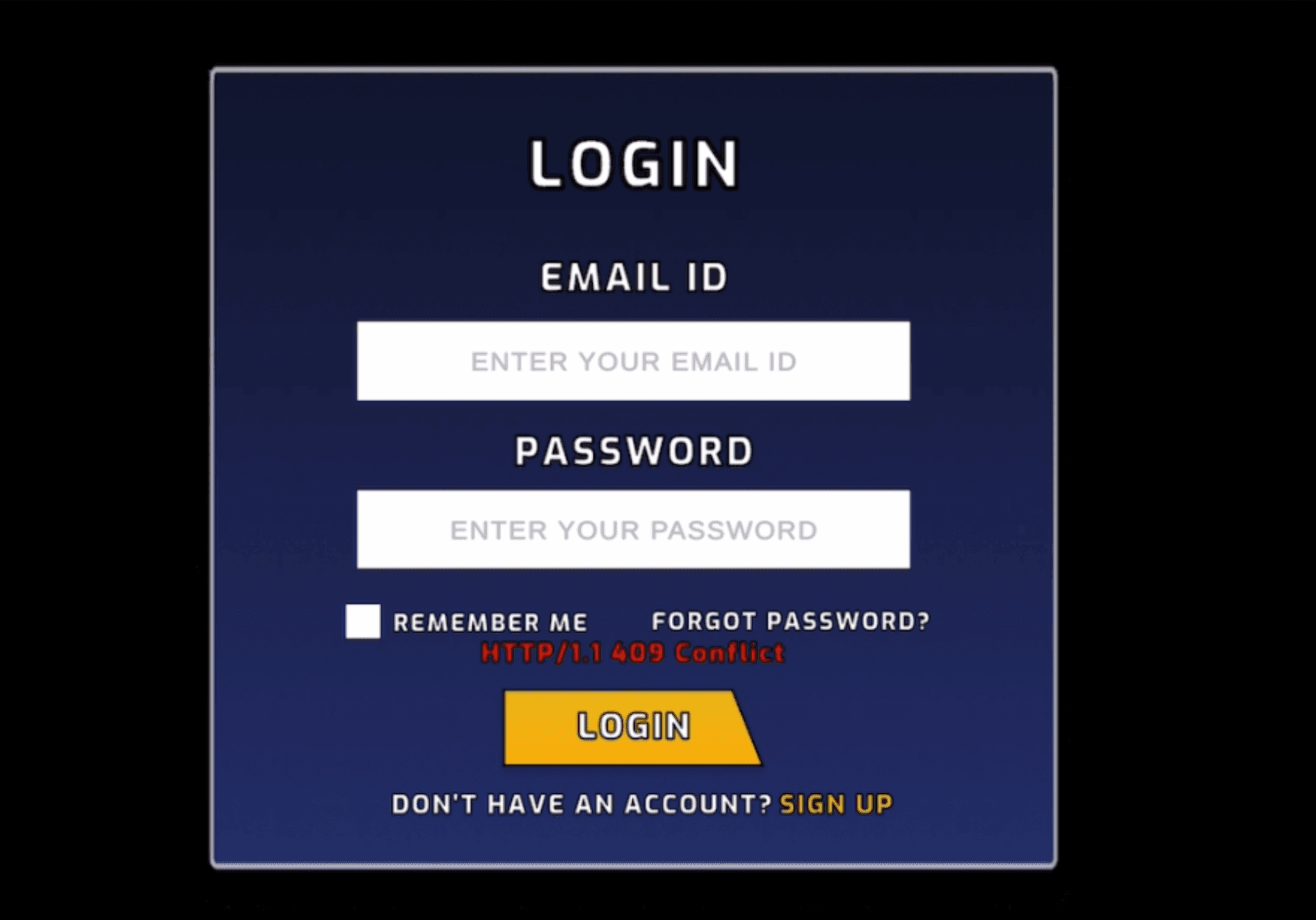
Step 2: Connect Your Cloud Wallet
- Once you’re in the game, go to the Settings menu (gear icon in the top-right).
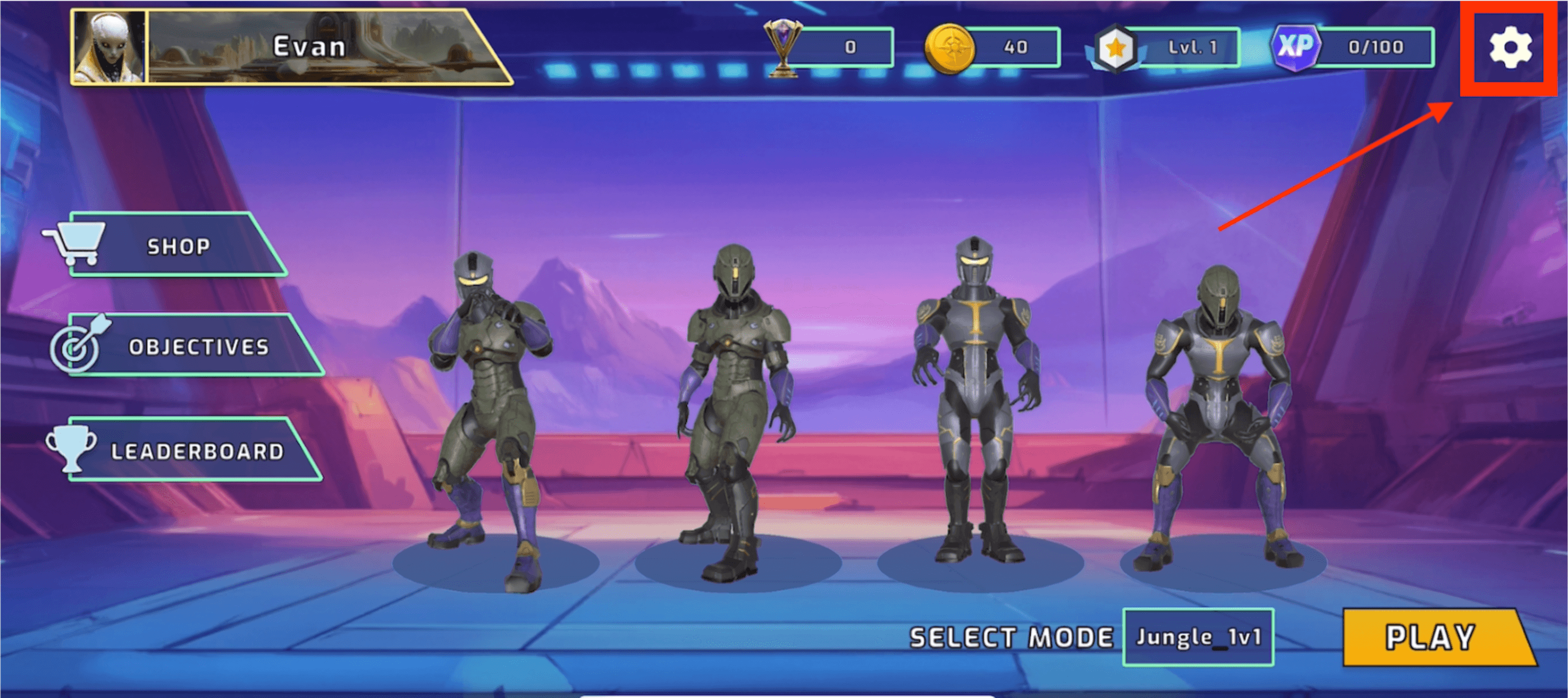
- Tap on “Cloud Wallet” to open the wallet connection screen.
- Enter your WAX Cloud Wallet email and password manually. ⚠️ Do not use Google login – social login is currently not supported.
- After connecting, your wallet is now linked to the game.
Step 3: Access the Shop
- From the main lobby, tap on “Shop”.
- Spend WAX in the Shop Use your connected Cloud Wallet to exchange WAX for in-game credits. Spend credits on Crates, Boosts, or other customizations to personalize your gameplay.
The Shop includes several tabs:
- Crates – Contain cosmetic items like armor skins
- Boosts – Temporary gameplay enhancements
- Avatars – Visual character customizations
- Banners – Profile and player ID flair
- Credit Packs – Buy in-game currency with WAX
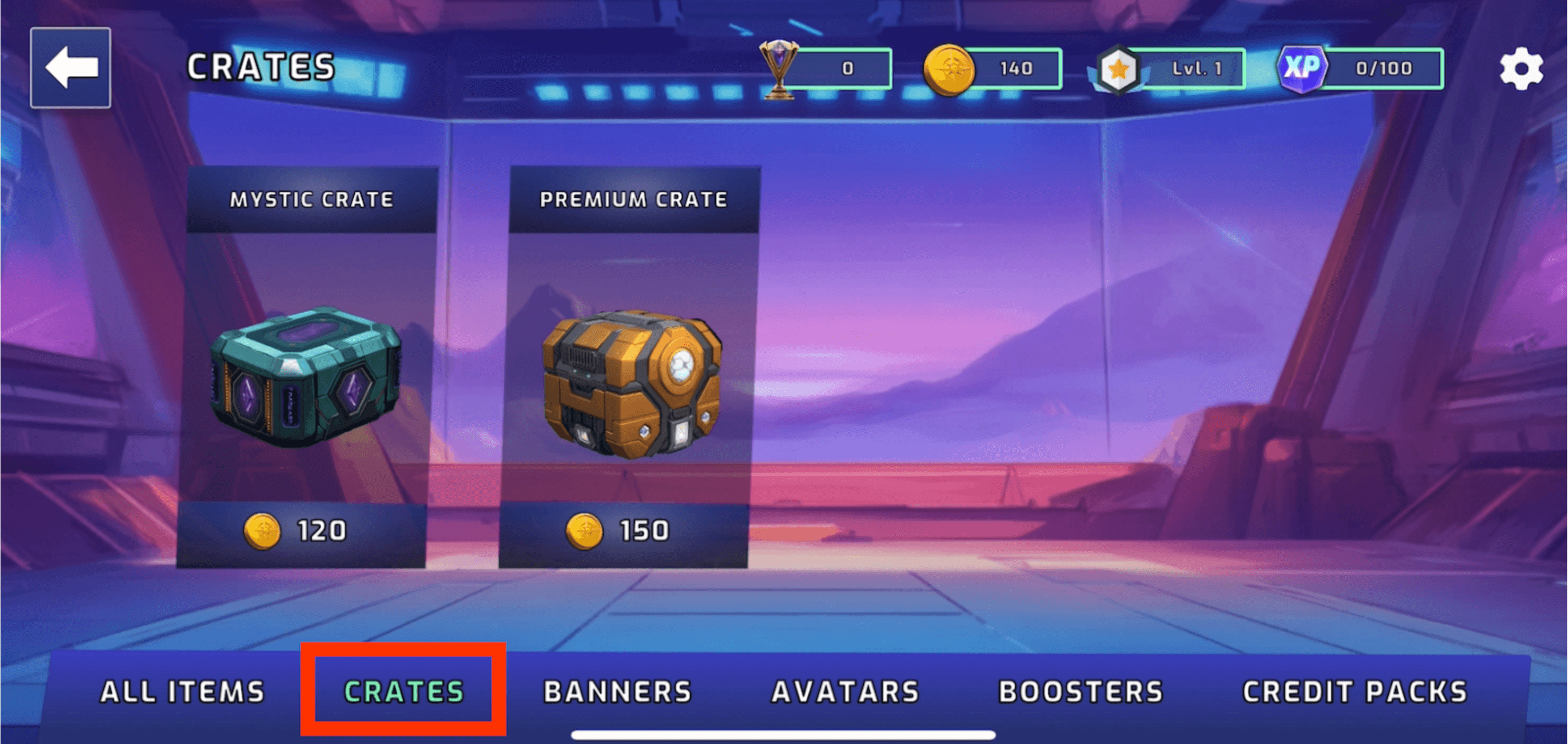
Step 4: Complete Objectives to Earn Credits In Mayhem: Alien Worlds, you can earn in-game Credits by completing both Daily and All-Time Objectives. Progress is tracked automatically, and Credits can be claimed once each objective’s progress bar is filled.
- Daily Objectives These reset every 24 hours
- All-Time Objectives Long-term goals with bigger rewards
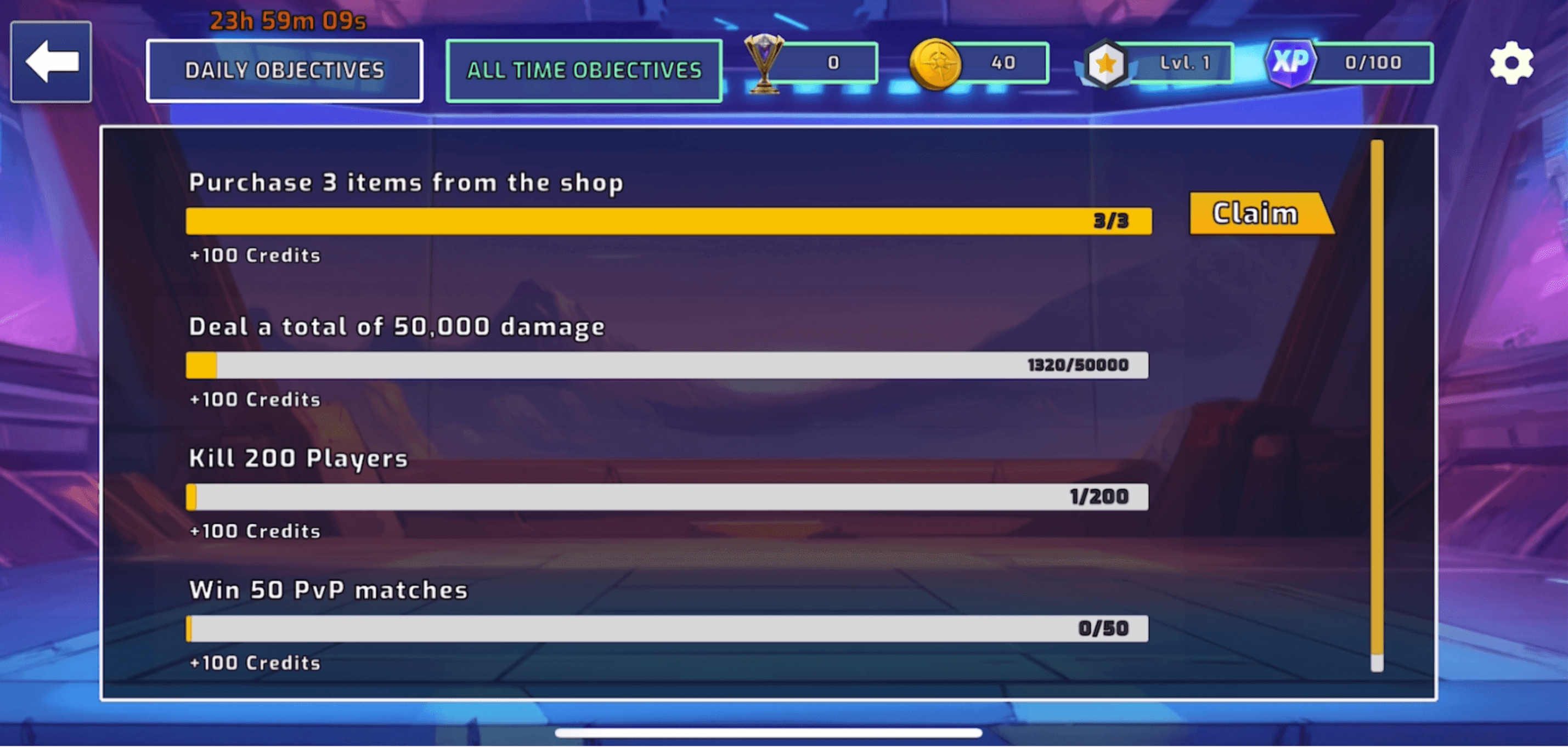
Step 5: Player Customizations
Customize your look! Mayhem offers a range of cosmetic options to personalize your identity.
Accessing Customizations
- From the main lobby, click on a character and choose from one of three AW races at the top (Elgems, Khraureds, Altans)
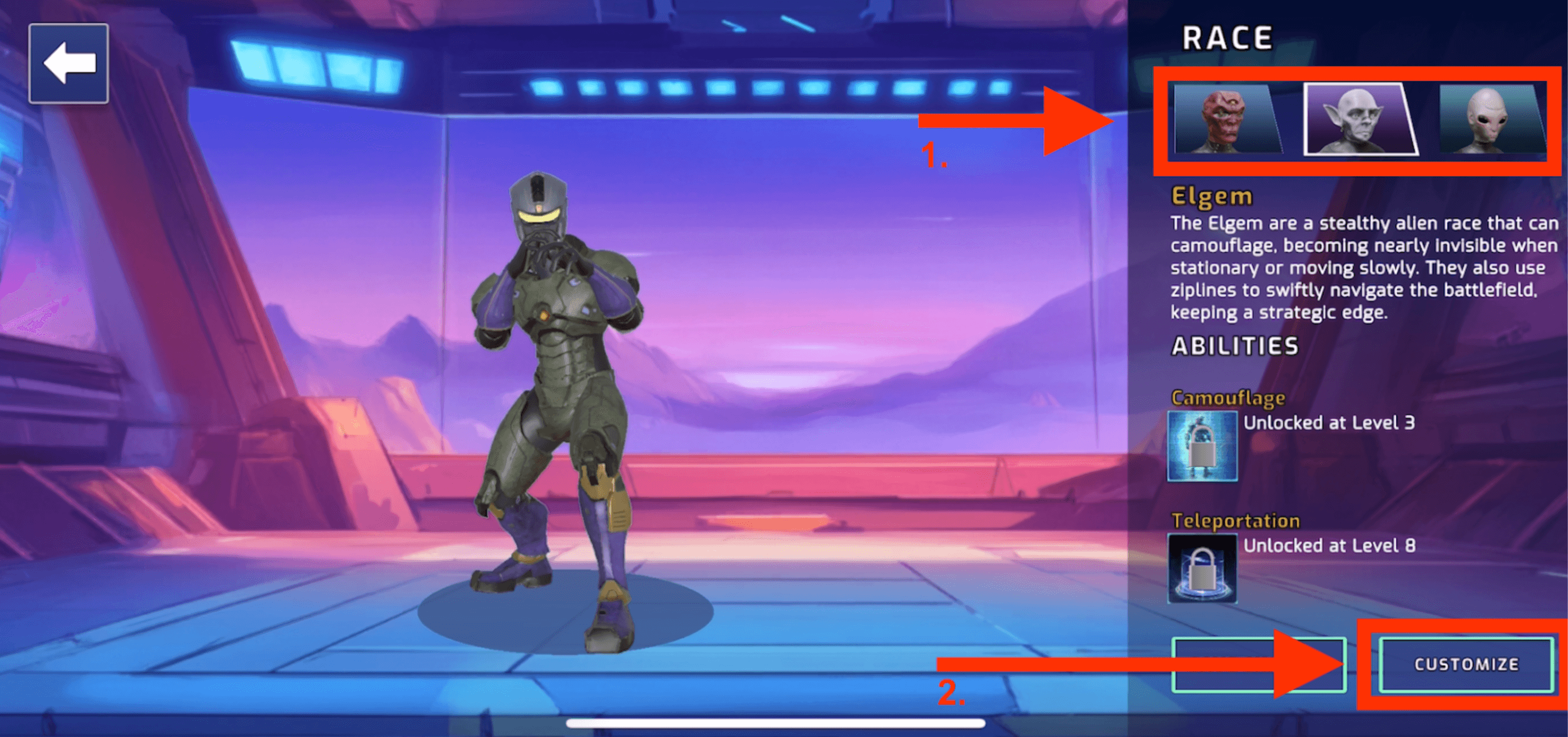
- Navigate to “Customize” at the bottom of the screen:
- Armor – Equip cosmetic armor sets (Drag & Drop into the corresponding slot)
⚠️ Amor colors Yellow, Blue and Red must be unlocked by reaching higher levels. Once level is reached, you may find the cosmetic item in the Crates SEE UNLOCKABLES HERE
Unlocking ABILITIES, CUSOMIZATIONS & WEAPONS
These can only be attained by reaching the level displayed when viewing item in the menu or from the loadout screen in-game
Once unlocked, Cosmetic items are available in Crates, which can be opened for random rewards
Equipping Your Customizations
Go to the Customization tab when character is selected
Select your unlocked items and apply them to your character by dragging and dropping into slot
Changes will appear in-game and in lobbies.
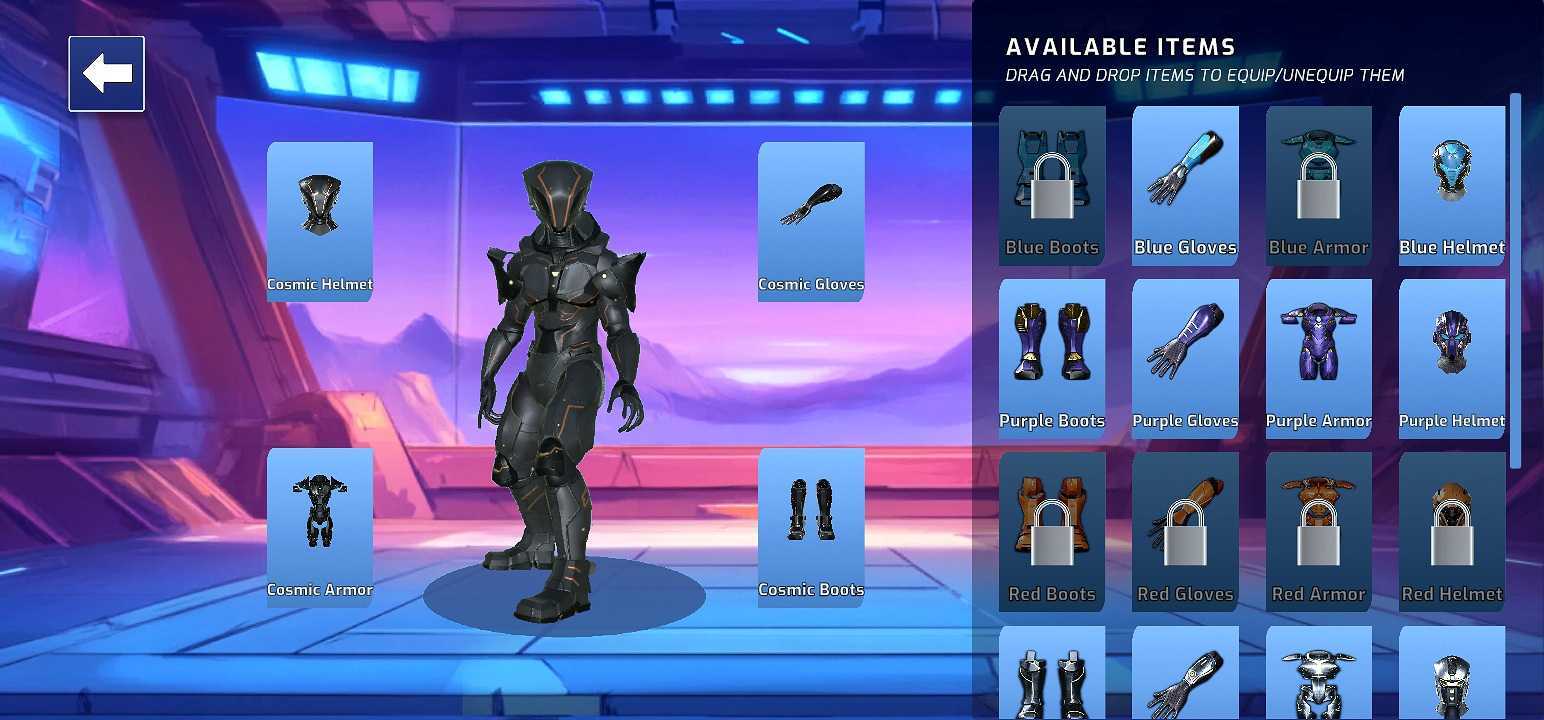
⚠️ Customizations are visual only — they do not affect gameplay performance.
Step 6: Choosing a Map and Starting a Game
- Pick Your Map
You’ll choose between Urban, Frozen, or Jungle environments.
Each map offers two game modes:
• 1v1 (duel-style)
• 4v4 (team battle)

- Create or Join a Game
After selecting your map and mode:
• Tap “Play” to host a new match
• Or scroll through available games to join one already waiting for players from the listed “PUBLIC GAMES” after clicking “PLAY”
- Game Starts Automatically
- Once all required players are present (either 2 for 1v1 or 8 for 4v4), the match begins automatically
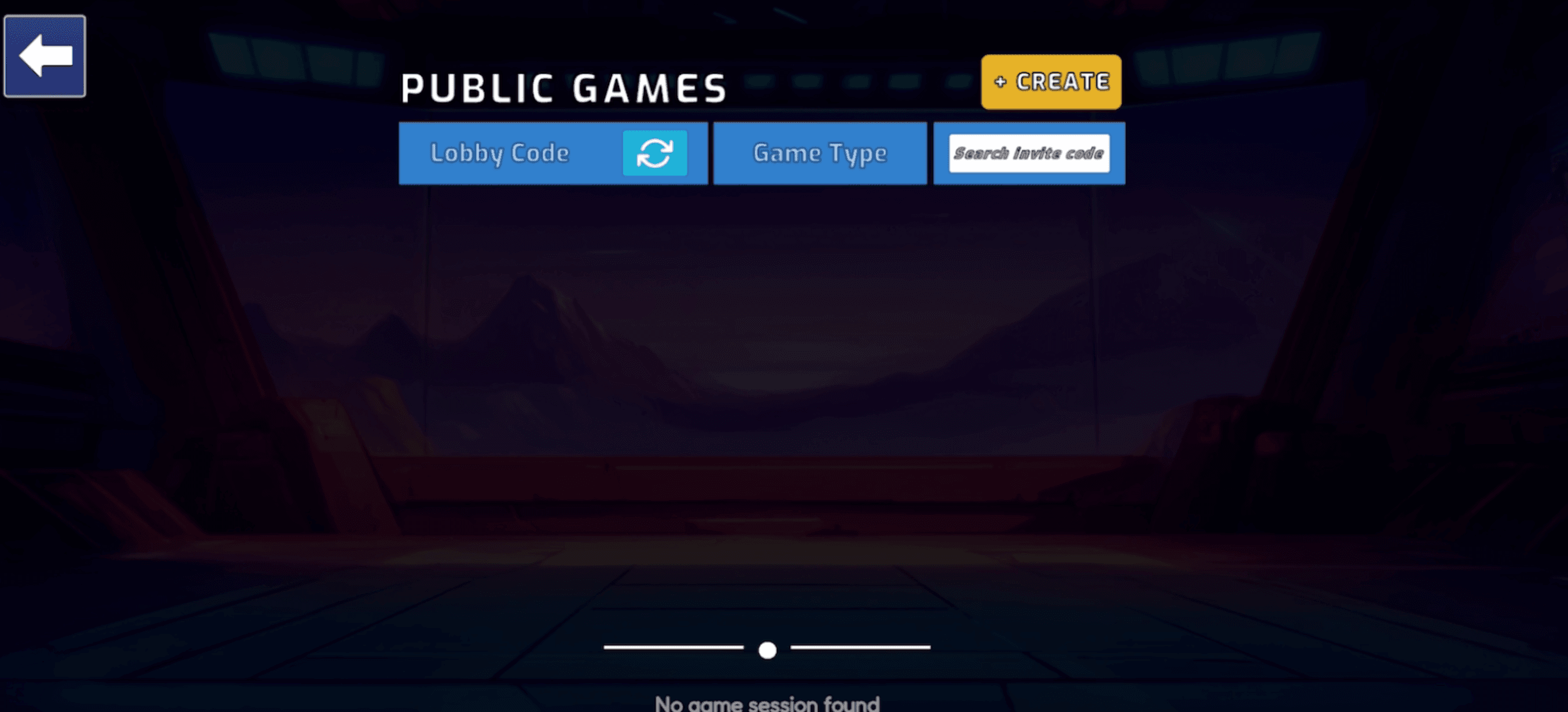
Step 7: Gameplay Controls & Combat Once you enter a match, here’s how to move, aim and change loadout/boost
Basic Movement
Slide your finger on the left side of the screen to move your character in the desired direction.
You can change movement sensitivity in the game menu
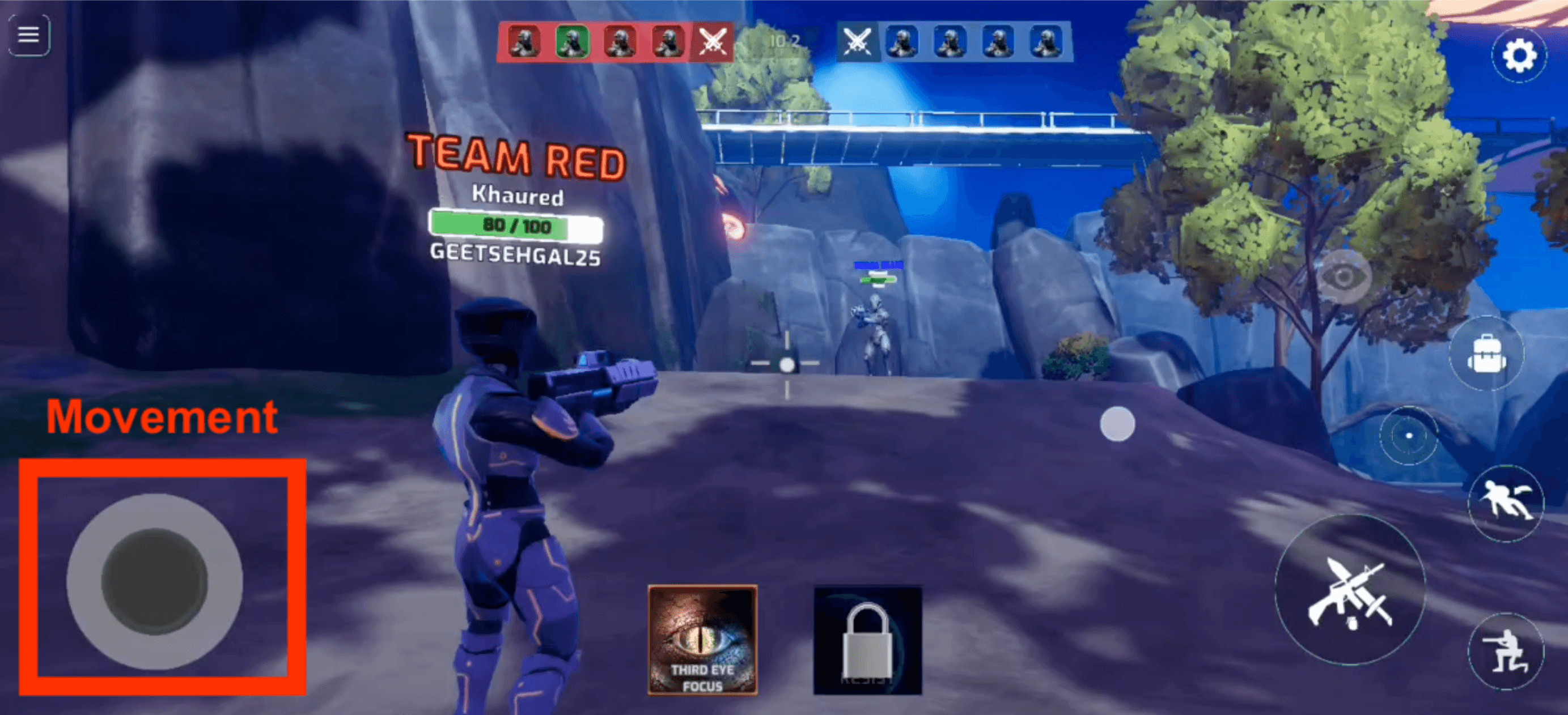
Combat & Actions
Fire Weapon: Tap the rifle icon inside the circle on the right side of the screen to shoot.
Aim (Scope): Tap the scope icon to enter aiming mode for more precise shots.
Kneel/Crouch: Use the kneeling icon to take cover or steady your aim.
Switch Weapons / Use Boosts: Tap the bag icon to open your inventory. Here you can:
Select different weapons (if unlocked)
Activate boosts like shield or speed enhancements
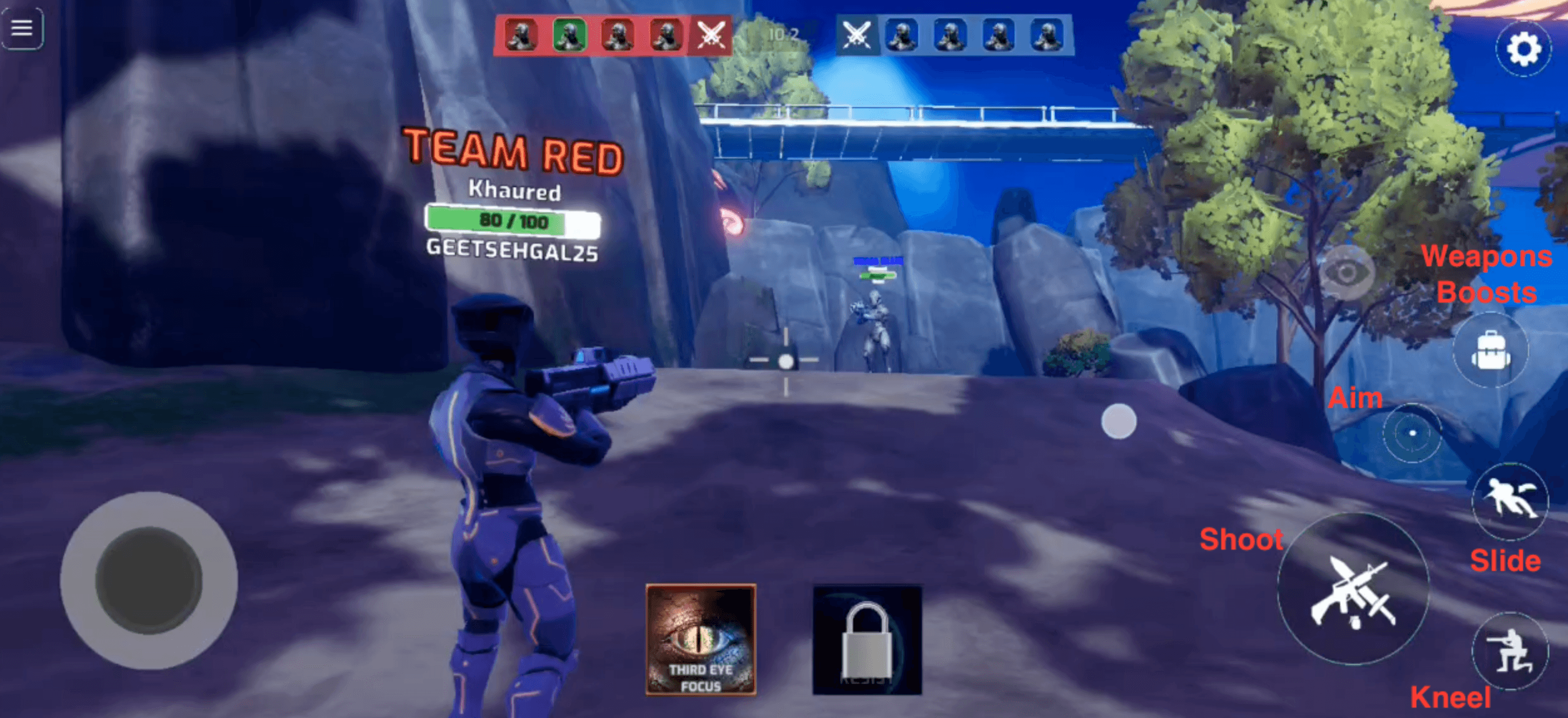
Abilities
Along the bottom of the screen, you’ll see icons for special abilities
These only appear if you’ve unlocked them through gameplay progression
Tap to activate them when ready. Timing matters in combat!

✅Quick Tips
Customizations are cosmetic only and do not affect core gameplay balance. You can return to the Cloud Wallet menu anytime through Settings. Keep your wallet credentials secure and always use the manual login method.


