If you'd like to use your WAX Cloud Wallet (WCW) account in the Wombat app, follow the steps below carefully. This guide will walk you through the process of importing your WCW account into Wombat, including how to handle existing wallet conflicts.
First you will need to soft claim your WCW account. You can find instructions for the soft claim process here: How to Soft Claim Your WCW Private Key
Once you’ve got your private keys, open the Wombat app. Head over to the Settings tab, tap on Keys & Accounts. From there, tap Set up WAX account, and at the bottom, you’ll see an Import existing option. Tap that, and you’ll be asked to enter your WAX wallet address and the active permission private key you just used to claim. That’s it! If everything checks out, your WCW account will now be usable in Wombat.
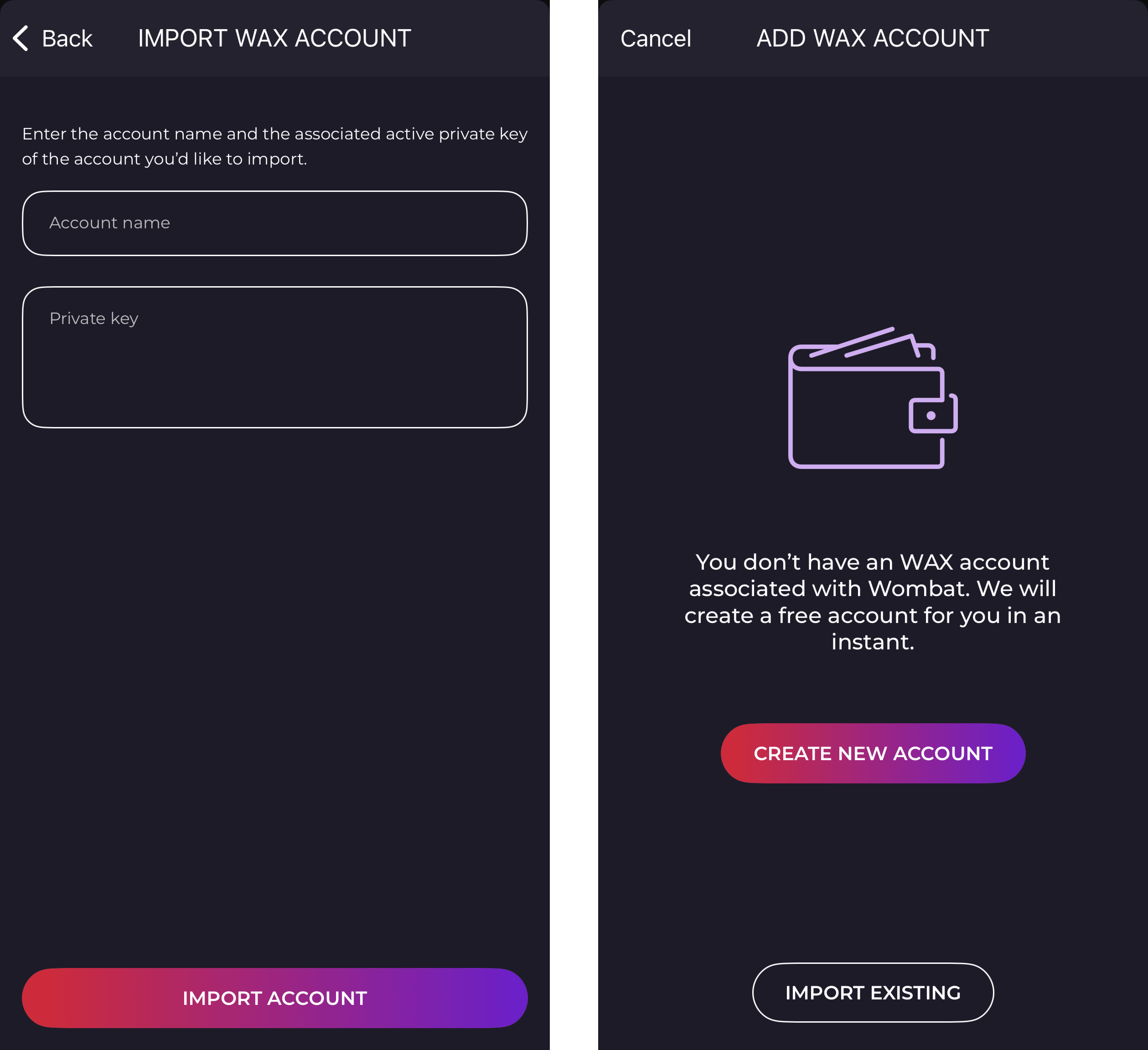
If however you already have a WAX wallet linked in Wombat, you’ll need to unlink it first before importing the WCW one. Here’s how to do that. First, make sure you have backed up any existing Wombat WAX keys you already have.
Next, you will need to prove ownership of your WCW account. To do this, send exactly 0.05 WAX to the wallet address wombatpromo1 with the memo unlink (no typos, no capital letters). Once unlinked you can import your private key into Wombat as explained above and start using your account there.
If you have questions, please contact the Wombat support team in their official Discord or Telegram channel.


